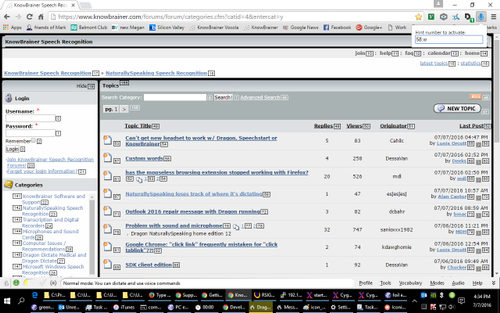click-by-voice
This Chrome browser extension is being developed to provide support for activating links and other HTML elements using voice commands.
Using Click by Voice manually
Click by Voice provides two keyboard shortcuts, which are bound by
default to {ctrl+shift+space} (pop up command dialog box) and
{ctrl+shift+,} (blur). You can rebind these as desired using the
keyboard shortcuts link at the bottom of the extensions page.
The blur shortcut removes keyboard focus from an element, returning it to the overall webpage. This can be useful, for example, when you want to page the website up and down and an input element like a text field has focus.
Activating hints
The pop-up command shortcut pops up a small dialog box in the upper right asking for the hint number that should be activated. At its simplest, typing the number displayed next to an element then pressing enter will dismiss the dialog box then click or focus that element as appropriate. (Click by Voice uses heuristics to attempt to determine whether an element should be clicked or focused; if it guesses wrong, you can use one of the more specific commands below to force clicking or focusing.)
To specify that something different be done with the element, add a colon and one of the following operation codes:
- ‘f’ focuses the element (doesn’t work on all elements, does work on iframes)
- ‘c’ clicks the element
- ’t’ opens links and iframes in a new tab, changing focus to that tab
- ‘b’ opens links and iframes in a new tab, but does not change focus to that tab
- ‘w’ opens links and iframes in a new window, changing focus to that window
- ‘k’ copies link and iframe locations to the clipboard
- ‘h’ simulates hovering the mouse over the element; repeat to unhover
- ’s’ copies the text contents of the element to the clipboard
For example, 153:t opens the link with hint number 153 in a new tab.
An empty operation (e.g., 153:) is equivalent to specifying no
operation. Note that t, b, w, and k work only on links and
iframes that explicitly give a target address (currently <a href="…"> and ``).
Instead of providing a hint number, you can provide a CSS selector that
specifies which element you wish to activate. For example,
${button.go}:c clicks the first element that is a both button and of
class go. This feature is useful for programmatically activating
elements.
You can dismiss the command dialog box by typing {escape}.
Displaying hints
When a page is loaded (this includes reloading the current page), Click by Voice displays hints according to the last show [no] hints command it received. The current such commands are:
- ‘:+’ show standard hints and/or refresh them
- ‘:++’ similar but displays more hints, attempting to hint every element that might be clickable or focusable, however unlikely that might be.
- ‘:-’ stop displaying hints, removing any existing hints
To use these commands, just enter them into the hint number popup instead of a hint number. On Chrome startup, Click by Voice defaults to standard hints. Note that show hints commands given when using one tab will affect refreshes of other tabs. Hint numbers are not shown when printing.
Using with voice commands
WARNING: this extension by itself provides no voice functionality; procurement of the needed voice commands is the user’s responsibility. One recommended means of doing this is to use Vocola (http://vocola.net/) to create the needed voice commands.
Writing voice commands to use Click by Voice should be straightforward, although delays may need to be incorporated. As an example, here are Vocola 2 commands that provide access to the Click by Voice functionality:
blur me = "{ctrl+shift+,}";
show numbers = {ctrl+shift+space} Wait(500) :+ {enter};
show more numbers = {ctrl+shift+space} Wait(500) :++ {enter};
hide numbers = {ctrl+shift+space} Wait(500) :- {enter};
0..9 [0..9 [0..9 [0..9]]] = {ctrl+shift+space} Wait(500) $2$3$4$5 ":$1"{enter};
:= ( pick = "" # guess whether to click or focus
| go pick = f
| click pick = c
| push pick = b # stay but open new tab w/ link or iframe
| tab pick = t
| window pick = w
| hover pick = h
| link pick = k # copy link destination address
| copy pick = s
);
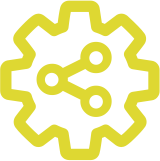 Open Assistive
Open Assistive